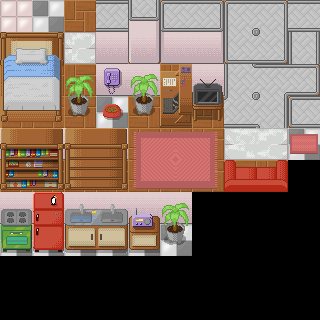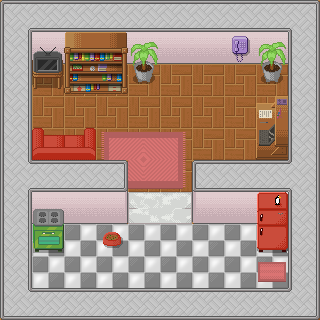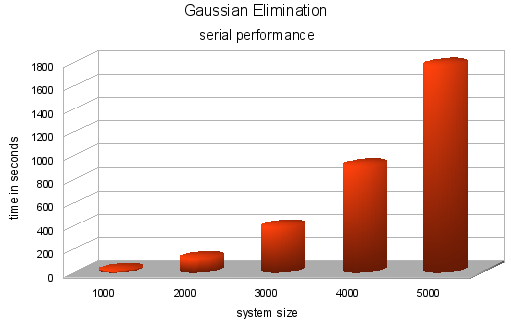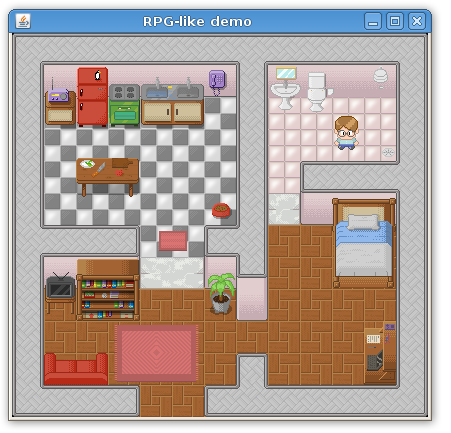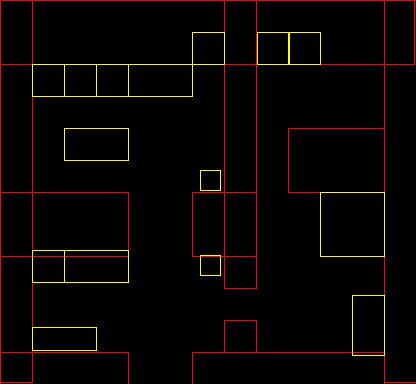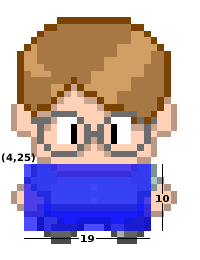Gravatar is easy way to put global recognized avatar images into any Internet application. Gravatar would stands for globally recognized avatar.
Below, the Java class that I got from the Gravatar Java reference. Here is a static class called md5 that applies a MD5Sum algorithm over a string. Is a little complex code but all behavior keeps encapsulated and who uses it don’t need to know how it works. Just gives a string and receives a encrypted string. Those two codes are also a good example of how calling Java classes inside a JavaFX code.
package gravatarexample;
import java.security.MessageDigest;
import java.io.UnsupportedEncodingException;
import java.security.NoSuchAlgorithmException;
public class MD5 {
public static String toHex(String message) {
try {
MessageDigest md = MessageDigest.getInstance("MD5");
byte array[] = md.digest(message.getBytes("CP1252"));
StringBuffer sb = new StringBuffer();
for (int i = 0; i < array.length; ++i) {
sb.append(Integer.toHexString((array[i]&0xFF)|0x100).substring(1, 3));
}
return sb.toString();
} catch (NoSuchAlgorithmException e) {
} catch (UnsupportedEncodingException e) {
}
return null;
}
}
As a Java class in the same package, any JavaFX (or Java) code can call it without any problem. Just to keep the code more clear I’m importing it explicitly. Is this example I also create some Swing interface to give user the option to put his mail, adjust the image size and get a output direct link or html image tag.
package gravatarexample;
import gravatarexample.MD5;
import javafx.ext.swing.SwingButton;
import javafx.ext.swing.SwingSlider;
import javafx.ext.swing.SwingTextField;
import javafx.scene.image.Image;
import javafx.scene.image.ImageView;
import javafx.scene.layout.VBox;
import javafx.scene.Scene;
import javafx.stage.Stage;
var mail = "Email";
var key = "";
function gravatalize(mail:String, size: Integer): String {
return "http://www.gravatar.com/avatar/{MD5.toHex(mail)}?s={size}"
}
var inputtxt = SwingTextField {
columns: 20
text: mail
}
var slider = SwingSlider {
minimum: 10
maximum: 128
value: 100
vertical: false
}
var button = SwingButton {
text: "Get Gravatar"
action: function() {
key = gravatalize(inputtxt.text, slider.value);
directoutput.text = key;
htmloutput.text = " ";
photo.image = Image {
backgroundLoading: true,
url: key};
}
}
var photo:ImageView = ImageView {
image: null
}
var directoutput = SwingTextField {
columns: 20
text: "direct link image"
}
var htmloutput = SwingTextField {
columns: 20
text: "html tag image"
}
Stage {
title: "Gravatar"
width: 300
height: 340
scene: Scene {
content: [
VBox {
spacing: 10
content: [inputtxt, slider, button, directoutput, htmloutput, photo]
},
]
}
}
";
photo.image = Image {
backgroundLoading: true,
url: key};
}
}
var photo:ImageView = ImageView {
image: null
}
var directoutput = SwingTextField {
columns: 20
text: "direct link image"
}
var htmloutput = SwingTextField {
columns: 20
text: "html tag image"
}
Stage {
title: "Gravatar"
width: 300
height: 340
scene: Scene {
content: [
VBox {
spacing: 10
content: [inputtxt, slider, button, directoutput, htmloutput, photo]
},
]
}
}
The string itself is assembled in the gravatalize function. You give a mail and it’s returns a Gravatar direct link to the image. There’s many cool ways to use together Gravatar and a JavaFX Internet application.