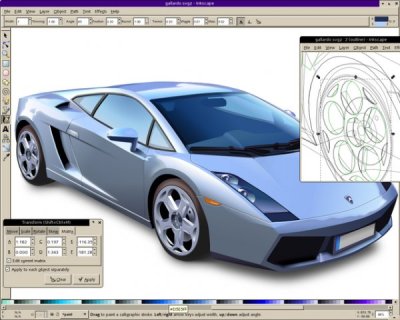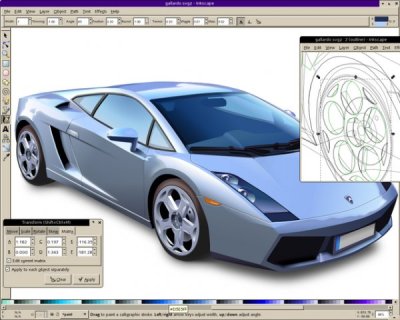
Inkscape is a Open Source vector graphics editor that works with SVG (Scalable Vector Graphics) format, Inkscape works with transparency, gradients, node editing, pattern fills, PNG export, and more. It also runs on Linux, Windows and OSX, those three are officially supported, but also runs in a broad list of Operational Systems. Is a software that I work daily and frequently is featured here in my blog.
You can download Inkscape or directly install it via some package system like Apt:
sudo apt-get install inskcape
But sometimes we need some special feature that is not available yet in the repositories or we want gain speed by having special binaries for our platforms or we want to help developing a new feature. In those cases we need to compile the software by ourself.
Those tips are valid for Ubuntu 8.04 but some part of them can be applied in others distributions. The Inkscape compiled here is the version 0.46+devel so newest versions can have compiling procedures slightly different.
Getting sources via APT.The easiest way to compile Inkscape on Ubuntu is
sudo su
apt-get build-dep inkscape
apt-get source inkscape
cd inkscape
./autogen.sh
./configure
make
make install
This will get a version of inkscape, compile it and install. If the first step doesn’t work well, you can try install all necessary packages by yourself using:
sudo apt-get install autotools-dev fakeroot dh-make build-essential autoconf automake intltool libglib2.0-dev libpng12-dev libgc-dev libfreetype6-dev liblcms1-dev libgtkmm-2.4-dev libxslt1-dev libboost-dev libpopt-dev libgsl0ldbl libgsl0-dev libgsl0-dbg libgnome-vfsmm-2.6-dev libssl-dev libmagick++9-dev libwpg-dev
Getting sources via SVN. The recipe I showed above will compile a stable version of Inkscape but not the last version of Inkscape. For that we need to grab the source directly from the Subversion repositories and so compile it.
At your home folder:
sudo apt-get install subversion
svn checkout https://inkscape.svn.sourceforge.net/svnroot/inkscape/inkscape/trunk inkscape
A alternative way to subversion is getting sources from here. Those are tarballs built every hour after someone change something in the development repositories. Download a tarball, and decompress it on your home folder.
Install all tools we need to compile Inkscape, this should fits:
sudo apt-get install autotools-dev fakeroot dh-make build-essential autoconf automake intltool libglib2.0-dev libpng12-dev libgc-dev libfreetype6-dev liblcms1-dev libgtkmm-2.4-dev libxslt1-dev libboost-dev libpopt-dev libgsl0ldbl libgsl0-dev libgsl0-dbg libgnome-vfsmm-2.6-dev libssl-dev libmagick++9-dev libwpg-dev
Enter in the directory with the Inkscape source and do:
./autogen.sh
mkdir build
cd build
../configure
make
sudo make install
In both cases, grabbing sources via svn or via apt, or can set the place where the software will be installed so it not cause conflicts with you already installed version of Inkscape. You can do that replacing the ./configure step with something like:
./configure –prefix=/home/yourname/inkscape
If you had some trouble in one of those steps, consider reading some of those other tutorials:
ps: thanks guys from the inkscape-devel@lists.sourceforge.net specially heathenx.