Como prometido, palestra que eu e o Rafael Carneiro fizemos para apresentar no Café com Tapioca desse mês.
Update: O Paulo Jr também fez uma cobertura do evento e da apresentação dele.
Como prometido, palestra que eu e o Rafael Carneiro fizemos para apresentar no Café com Tapioca desse mês.
Update: O Paulo Jr também fez uma cobertura do evento e da apresentação dele.

First, check if you have Java installed:
$ java -version
java version “1.6.0_10-rc”
Java(TM) SE Runtime Environment (build 1.6.0_10-rc-b28)
Java HotSpot(TM) Client VM (build 11.0-b15, mixed mode, sharing)
Now download the last version of Glassfish application server, I’m using Glassfish V2 for Linux. It’s a jar package. Execute it.
$ java -Xmx256m -jar glassfish-installer-v2ur2-b04-linux.jar
You be asked about the license agreement (CDDL+GPL).
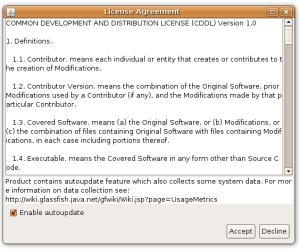
Files will be decompressed in a directory named glassfish.
$ cd glassfish
Now we need to continue the installation. You can have Ant installed in your system or, like I’m doing, use a version that comes the Glassfish package.
$ chmod +x -R lib/ant/bin
$ lib/ant/bin/ant -f setup.xml
Tip: if you have more servers and want to create a cluster for load balancing, see this documentation. After ajust the setup-cluster.xml file you just need to run ant on it.
Let’s execute the server:
$ bin/asadmin start-domain
The default instance port is 8080. Try it on http://localhost:8080.

The default administrator port is 4848. Try it on http://localhost:4848.

The default user is admin and password is adminadmin. Log in.
Tip: you be asked for register your version. This register is not mandatory and not doing it will not limit the features of your Glassfish. It’s just a way they use to track the number of users. Aditionaly can have acess to newsletters, tutorials, screencasts, services and support. If you already have a SDN (Sun Developer Network) or Sun Online account you can use it for registration. If you simply doesn’t want to, you can skip this step.
For security reassons, click in the Application Server icon on the left sidebar and so in the Adminstrator Password tab. Chose a new password and click Save.
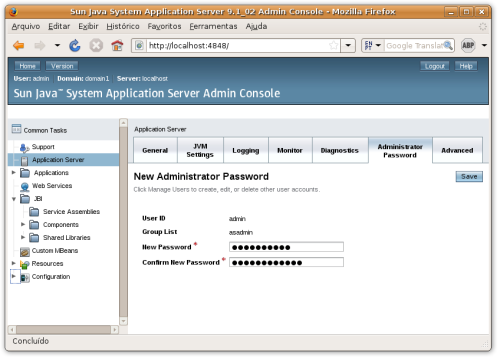
Let’s deploy a application. Download the file http://glassfish.dev.java.net/downloads/quickstart/hello.war.
Go to Applications → Web Applications on the sidebar.

No application will be there. Click on the Deploy button.
In the next screen, on Location select the .war that you downloaded. Click Ok.

Your application is now deployed.

Try the application on http://localhost:8080/hello.

There other ways less easy but more flexible) to deploy your application, you can take a look on this and others topics on Glassfish Quick Start Guide.
Try to explore the Glassfish admin interface. It’s very easy and intuitive.